Designing visuals that grab attention is no longer optional — it’s how your content competes.
Whether you’re on Instagram, LinkedIn, or TikTok, scroll-stopping visuals are key to performance. But creating them from scratch every time? That’s not scalable.
In this guide, you’ll learn how to use AI to design faster, stay on-brand, and produce graphics that actually perform — all without hiring a designer.
Why Visuals Matter More Than Ever
Strong design equals strong results. Research shows that posts with visuals get 2.3× more engagement than text-only ones.
But staying consistent with your visuals is a struggle — especially for solo creators or small teams. That’s where AI can give you a major edge.
Best AI Tools for Visual Design
Start with our full guide to creating viral AI content if you’re looking to expand from visuals to captions, videos, and workflows.
Canva AI: Fast, Flexible, and Branded
- Auto-generate designs from your text prompts
- Apply your brand colors, fonts, and logos with one click
- Use Magic Design for post templates, Reels covers, and carousels
Visme: For Data-Driven Visuals and Infographics
- Great for B2B creators and educational content
- Built-in templates for pitch decks, carousels, and charts
RelayThat: Brand Consistency at Scale
- Lock in your entire visual identity and auto-apply it across platforms
- Ideal for agencies or multi-brand creators
3-Step Workflow for AI-Powered Visual Content
Step 1: Start with Your Message
Your visual should support a single idea: a stat, tip, quote, or CTA.
Use tools like Jasper or ChatGPT to generate the idea or copy, then feed it into your visual design tool.
Step 2: Generate the Visuals
- Open Canva, Visme, or RelayThat
- Use a template or let the AI create a layout for you
- Customize color, text, and icons
- Apply your brand kit to keep consistency
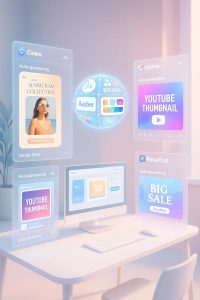
Step 3: Optimize for Engagement
- Add bold CTAs and emotional phrases
- Use heatmaps or engagement tools (like Predis.ai) to test layouts
- Export in the right size for each platform
Your Visuals, Your Power
Visual creation doesn’t have to slow you down. With AI, you can design better and faster — and stay consistent across every platform.
👉 Need a full visual + writing workflow? breaks it down step-by-step

